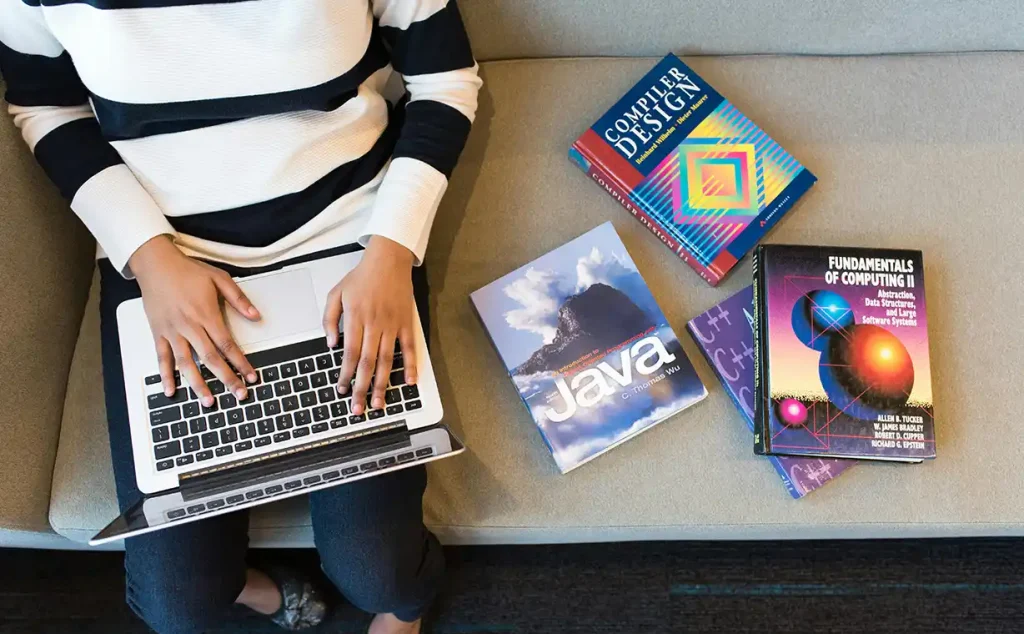If you\’re having trouble running Viafirma Java Desktop on Mac, it\’s probably because of some security changes in Sierra, High Sierra, and Mojave versions. If we try to open an app from an identified developer that is not registered with Apple, a warning dialog box will open like the following:
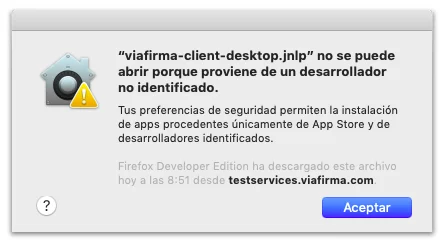
We explain you step by step how to solve this problem
On Mac, go to \’\’System Preferences >Security & Privacy\’\’ and on the \’\’General\’\’ page click on \’\’Open anyway\’\’
You\’ll need to perform these steps every time you run the app. So if you\’re going to use viafirma regularly, you have another option:
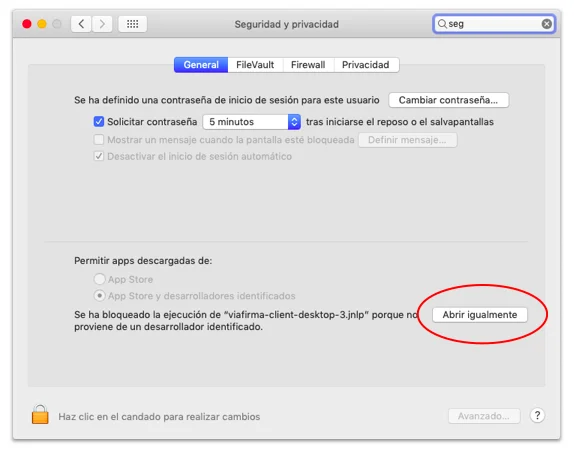
Go to \”Applications\”, open \”Terminal\”, type and run the following command:
sudo spctl --master-disable
This step will cause a permanent option to appear in \”System Preferences > Security & Privacy\” as shown below:
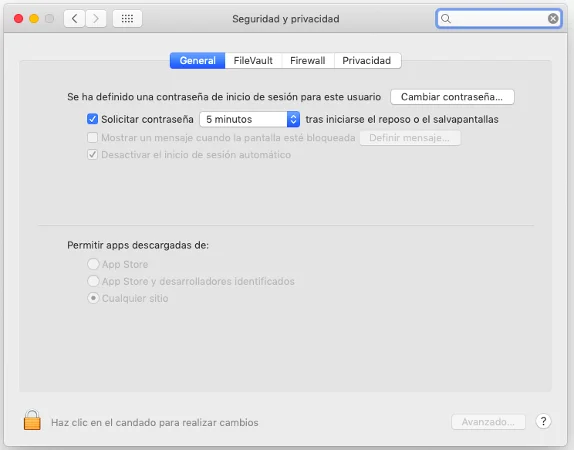
As you may imagine this is not safe when using other applications, since it will enable the download of installed apps from any site. But that\’s at your own risk 😉
To restore everything, we only need to run in the Terminal the opposite process:
sudo spctl --master-enable