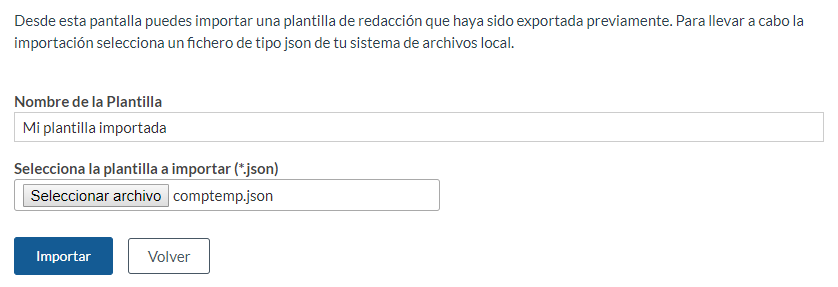If you are a user with writing permissions, you can create your own writing templates to save time. You can also share them with other users.
From the Writing Templates option in the Personal Menu you can access the administration of the user’s drafting templates. In this section the user can manage their own drafting templates, to use them later in the drafting form of a request. He/she can also view all the global templates.
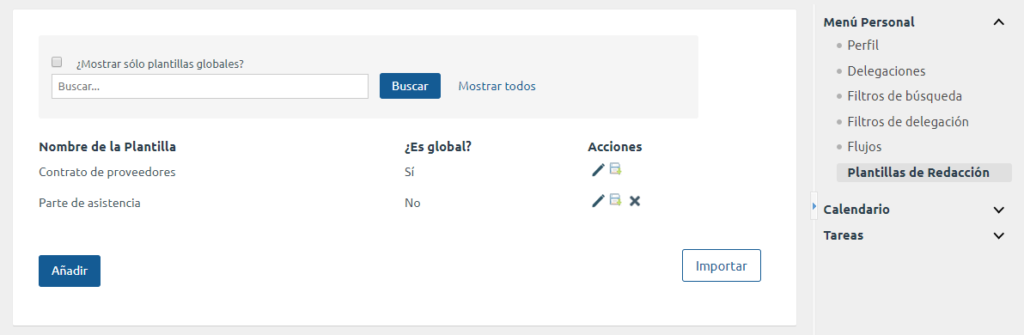
First of all, a list of all the templates available to the user is displayed in which it is allowed:
- Show only global templates: we can apply a filter to display only the global templates in the list. If we do not apply it, we will see all the available templates: the global ones and the ones we have shared.
- Filter templates by a search string: we can search for templates by entering a text in the box.
- Edit existing templates: we can edit the editorial templates we already have. If we do not have editing permissions on the template, we will access it in read mode.
- Export existing templates: we can download the templates in order to have the possibility to import them in the future, either by ourselves or any other user.
- Delete existing templates: we can delete the templates that we no longer need. WARNING: this template will be deleted for all users who have shared it. If we do not have editing permissions on the template, this option will not be available.
- Add new templates: we can add new templates for our use in the form to write a request. This will be explained in detail later.
- Import templates: we can import writing templates from a .JSON file of a previously exported template: