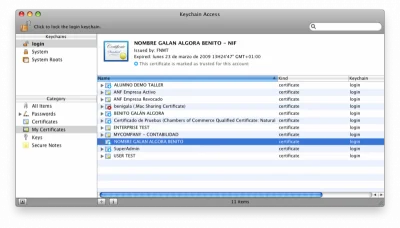Follow these steps to install a digital certificate on any Mac computer:
Double-click a digital certificate in software format (with .p12 or pfx file extension). The operating system will automatically launch the installation wizard. The Mac Keychain will start, an application in charge of managing our digital certificates (Keychain Access).

Before continuing, tell the wizard the Login mode and press the OK button
This password (or PIN) had to be notified by the Certification Services Provider (Certification Authority) that issued it. If it’s a copy backup made by the holder, he must put in the corresponding password created during the export process.
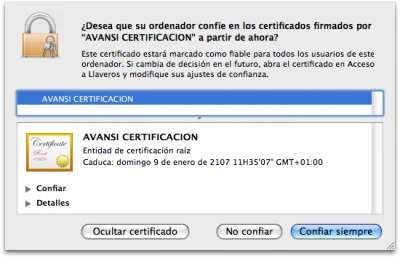
If the Certification Service Provider that issued the certificate is previously installed on the operating system as a Trust Service, our certificate is ready for use in Viafirma. But if that’s not the case, you need to tell the system that you want to trust that issuing entity.
Finally, when opening the ”trust”option, we will have to edit each drop-down section individually selecting the ”always trust” option, or clicking ”Always trust” directly.
That’s all. This is how your new certificate should appear in the list of installed certificates in your operating system.