One of the options you have when preparing a signature request with Viafirma, is to request attachments (mandatory or not) to the signers of your petition. To use this functionality you can configure your policies with attachments in three ways: from the drafting of requests, in the policy designer you will find in the management panel of your templates, or directly in the service definition when you consume it through APIs.
From the drafting of applications
To do it in step 2 “Signers” select the option Request attachments, whose image is a paper clip.
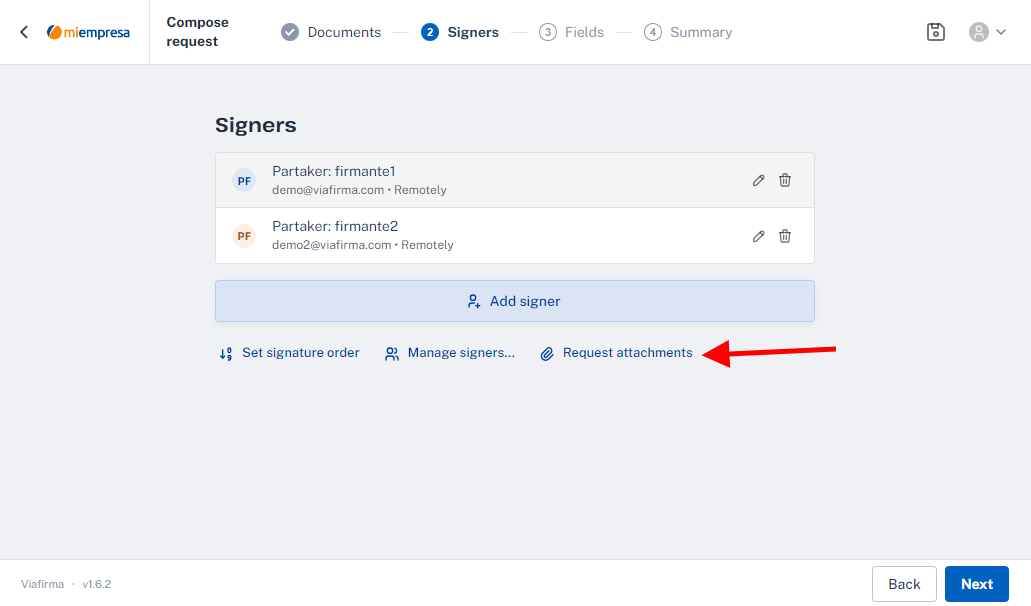
You will get a screen with the option to Request a file. You need at least one file to request if you want to request attachments.
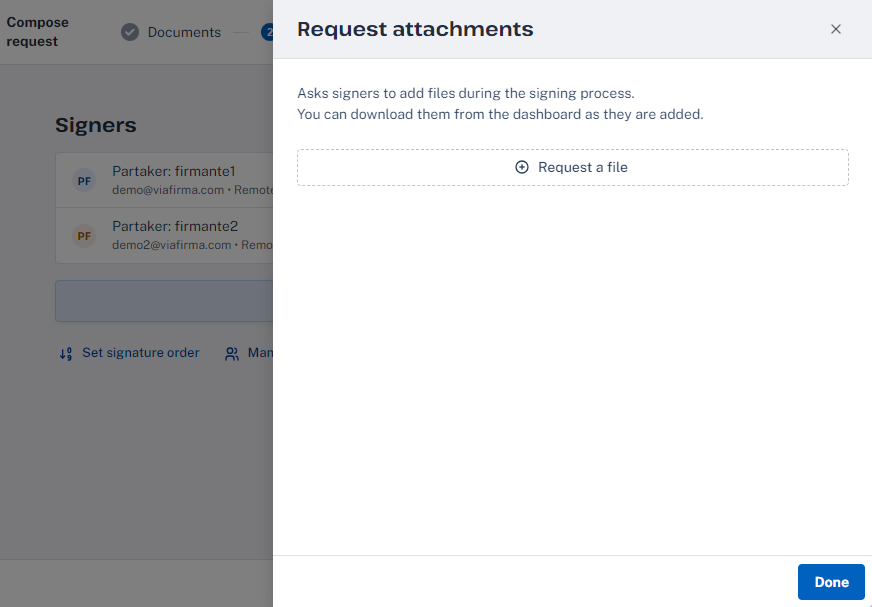
This attachment has several options:
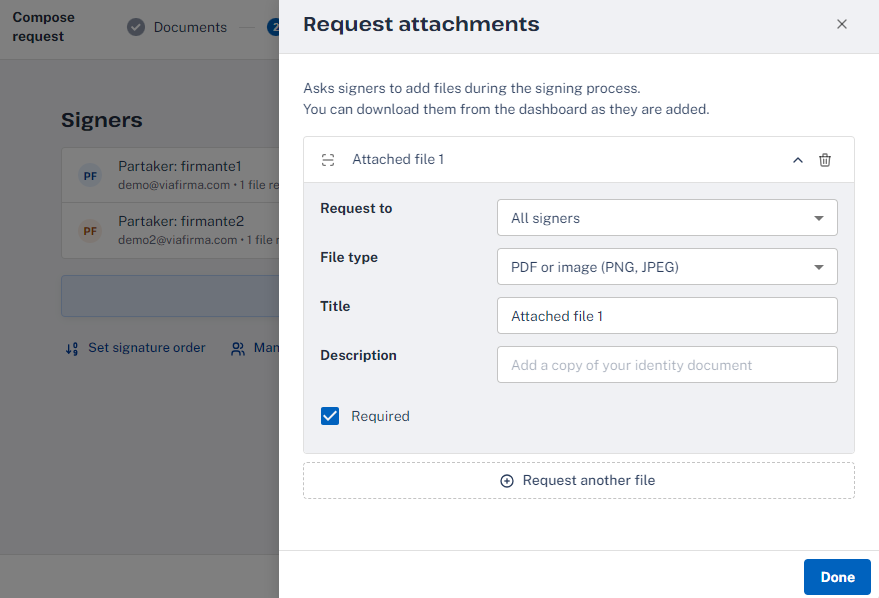
Request to : All Signers –> Any participating signer of the petition can attach this file. Gives priority to the first user to attach it. Signer Name –>Select a signer by name to assign this attachment to.
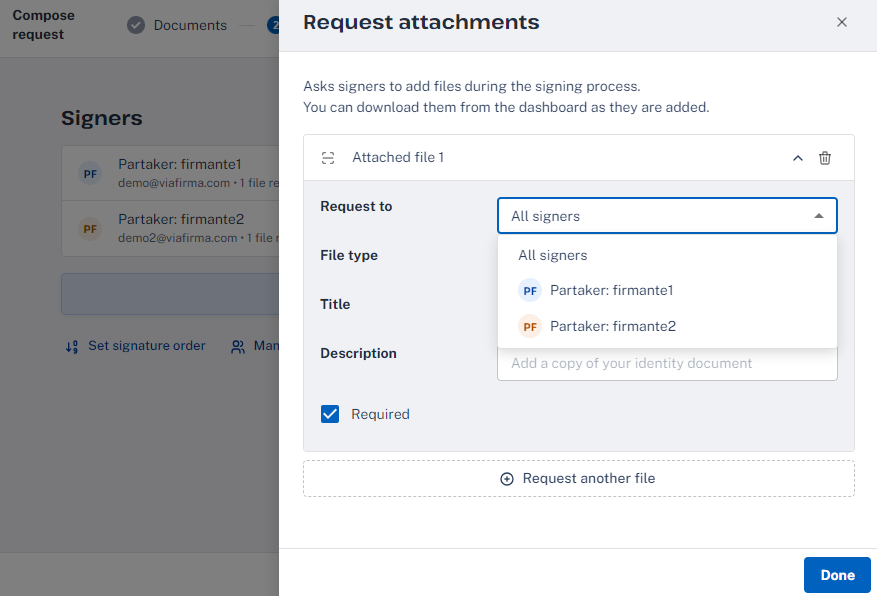
File type: PDF or image (PNG, JPEG). PDF. Image (PNG,JPEG). Video recording. Audio recording.
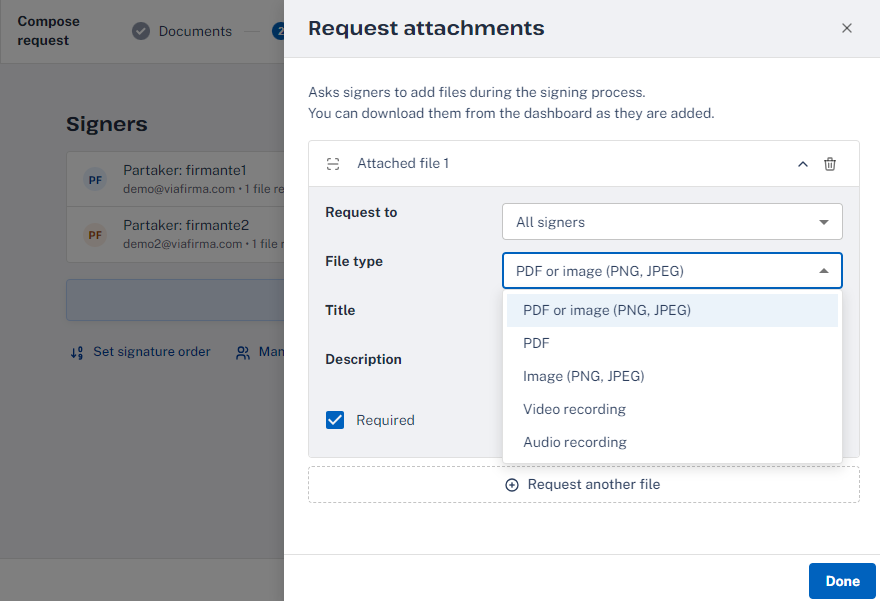
Title –> Name of the attached file. Description –> Explanation of the reason or subject of the attachment. Required –> Check that will mark the obligatory nature of the attached file.
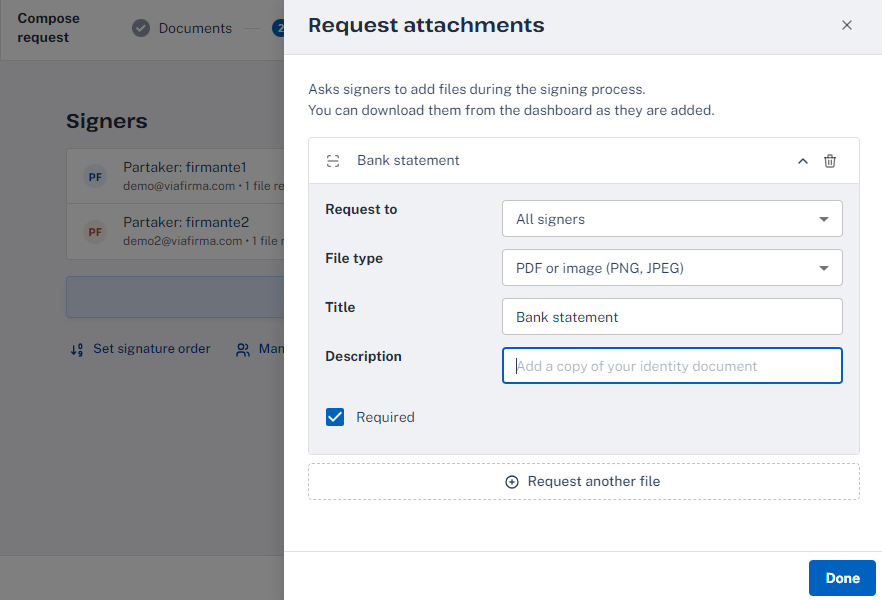
You can request as many files as you wish by selecting Request another file and configuring it with your options. ** IMPORTANT: If you request personal documentation, you must take into account the personal data protection regulations and obtain an acceptance from the signer user of the data collection and its purpose. Viafirma allows in a very simple way to include marked text of reading and unequivocal approval.
Configuration from the template designer
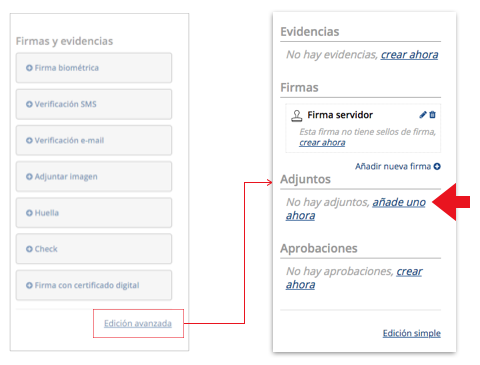
In the template management, policy module, you can add and configure the different types of supported attachments. You’ll find it in the advanced view. When you add the attachment you can choose between the different supported types: VIDEO, AUDIO, IMAGE and PDF.
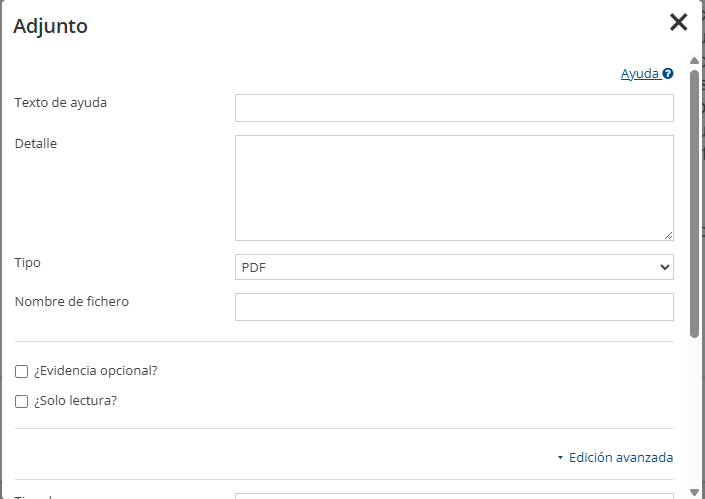
Remember that you will NOT have to set any position on the document.
Use by API
The policy setting must incorporate the attachments object, choosing the desired attachment type.
"policies" : [ {
"evidences" : [ {…} ]
} ],
"signatures" : [ {…} ]
} ],
"attachments" : [ {
"type" : "VIDEO|AUDIO|IMAGE|PDF",
"helpText" : "string",
"helpDetail" : "string",
“optional” : boolean
} ]
} ]Example JSON
Once the process is finished, your attachment will incorporate metadata that will help you in your management.
"attachments" : [ {
"type" : "VIDEO|AUDIO|IMAGE|PDF",
"status" : "PENDING|RECEIVED",
"helpText" : "string",
"helpDetail" : "string",
“optional” : boolean,
"date" : miliseconds,
"hash" : "sha256 string"
} ]Once the process is finished you will be able to access the detail of the request and all the attachments attached to it, allowing its download.
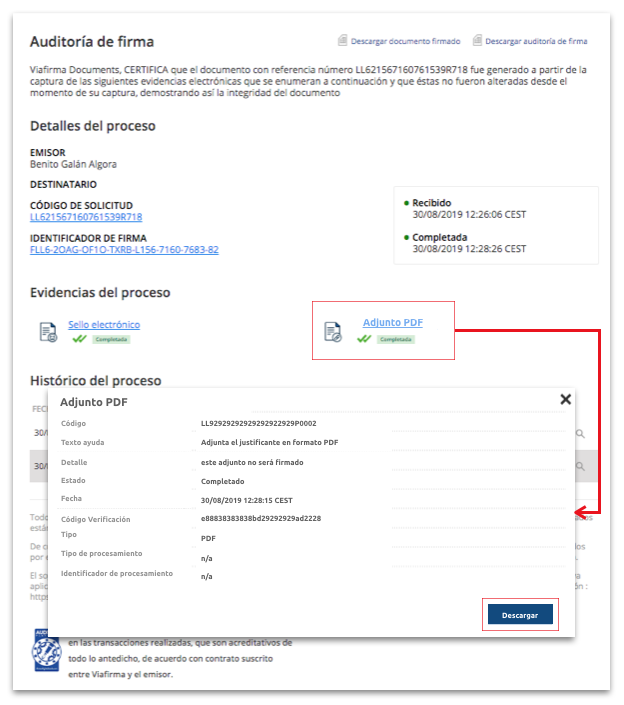
ADVANCED USE. Processing attachments The attachment module is designed to incorporate attachments processing services implementations into future versions. For example, you can configure an “OCR” processing to analyze a bank statement attached in PDF format, where the name of the holder and the account number would be processed. It could also be used, for example, for image validation, for example…
To do this, you can make use of the processType and processid attributes that will help you identify the provider and type of service to consume, helping you with the metadataList, where you can add the necessary configuration parameters for each case.
"attachments": [{
"type": " VIDEO|AUDIO|IMAGE|PDF ",
"code": "string",
"status": " PENDING|RECEIVED ",
"helpText": "string",
"helpDetail": "string",
"optional": booelan,
"date": milliseconds,
"hash": "string sha256",
"processType": "string",
"processId": "string",
"metadataList": [
{
"key": "string",
"value": "string"
}
]
}]See the deployments and service types for attachment processing available in your version.
If you have any questions about the use of this information contact us directly.