browser extensions
Firefox (macOS)
For the proper functioning of the Viafirma Fortress extension on macOS operating systems and Firefox browser, we will need to download the extension itself. Fortress extension for Firefox on Mac OS.
Once the file is downloaded, we proceed to install the extension in Firefox by double-clicking on the first file.
To configure PKCS#11, we must access the menu option Firefox -> Preferences -> Privacy & Security -> Security Devices
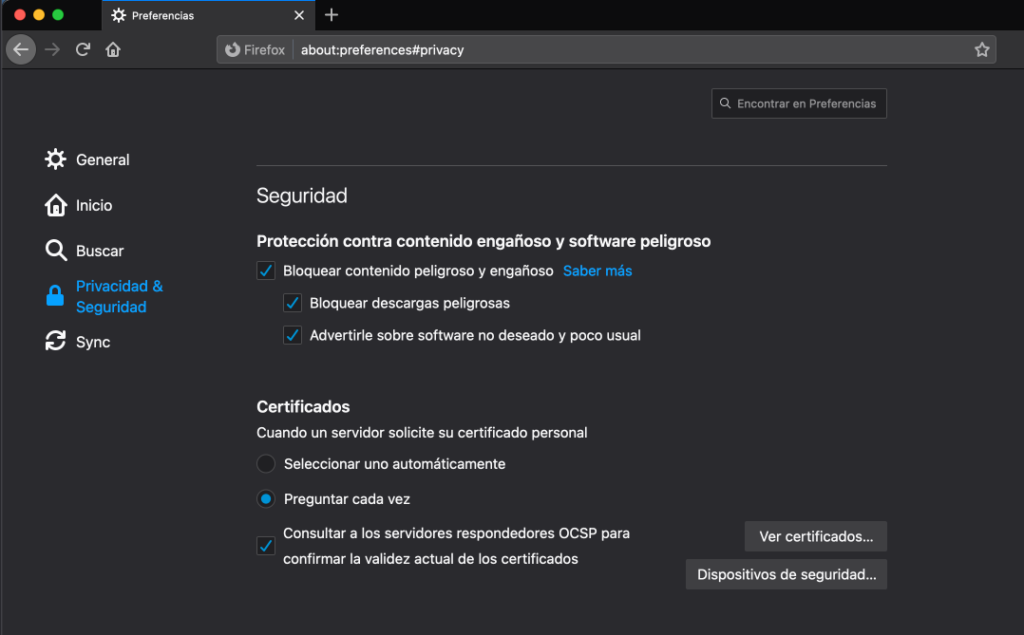
Then, in the Device Management screen, we click on Load. A new window will open. As the name of the module, we indicate: Fortress PKCS#11. We press the Browse button… and select the file libfortress_pkcs11.dylib , which is located in the following path: Fortress PKCS#11. We press the Browse… button and select the file libfortress_pkcs11.dylib , which is located in the following path:
/Users/{user}/.fortress/libfortress_pkcs11.dylib
(If the .fortress folder is not shown when hidden, you can show it using the following key combination: Cmd+Shift+.)
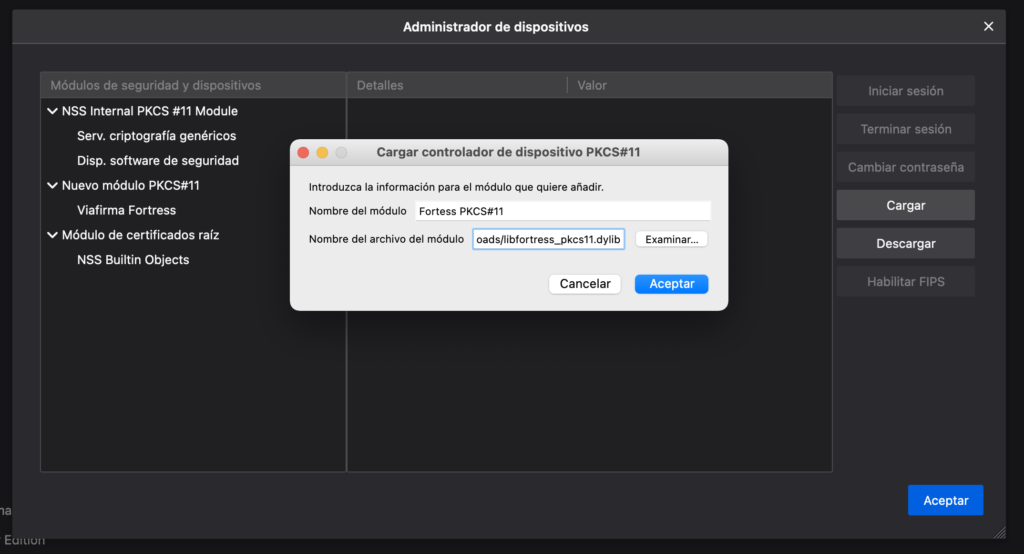
Finally, if you select Viafirma Fortress in the side panel, you can see on the right the information about the component that we just added:
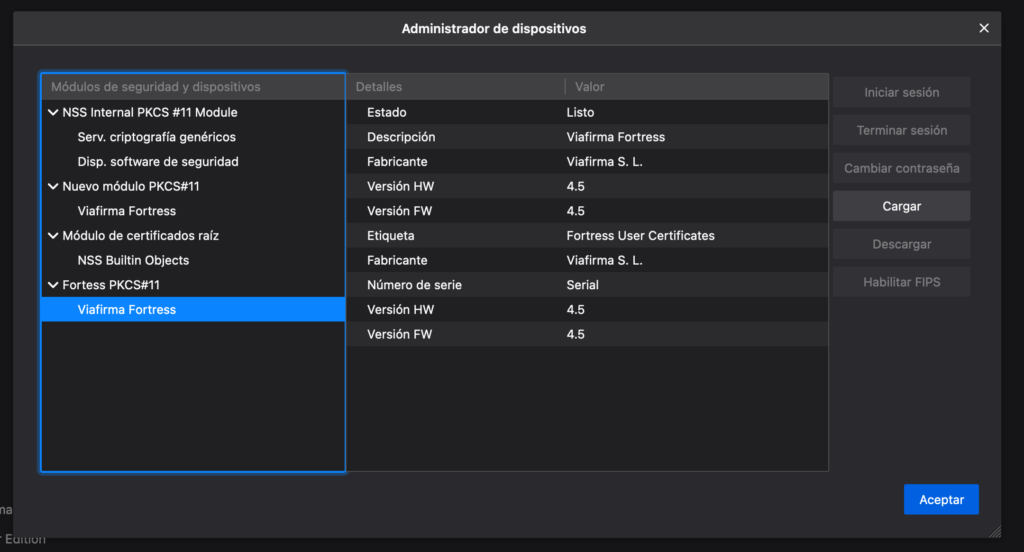
Acrobat Reader
Review the official Adobe documentation
- Go to Edit > Preferences > Security (enhanced).
- Uncheck the “Enable protected mode at startup” box.
- Restart Acrobat.
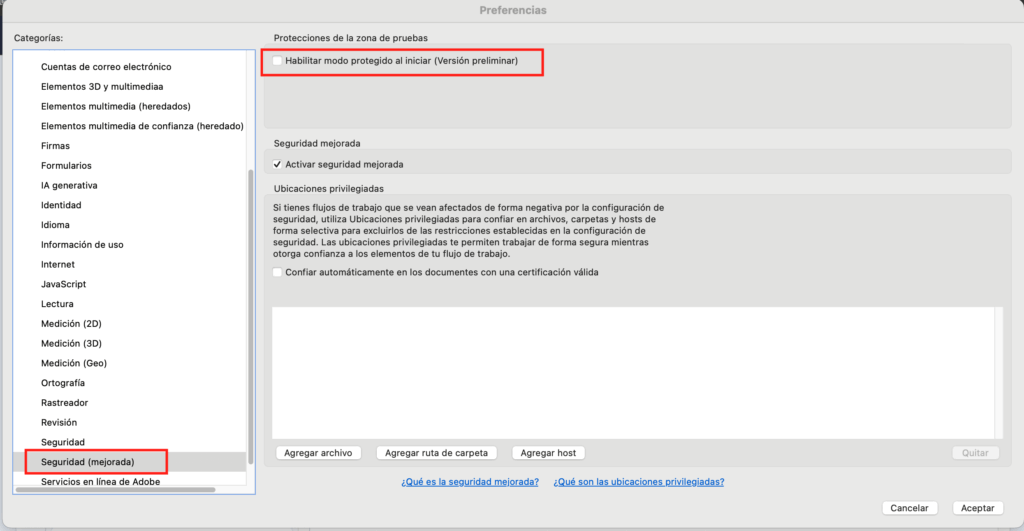
- About Adobe –> Preferences
- Select Signatures
- Trusted identities and certificates
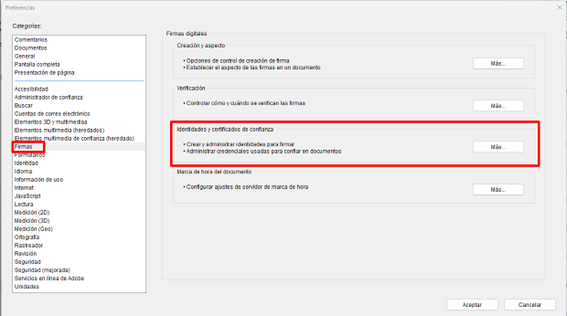
- Select PKCS#11 modules and devices
- Add library libfortress_pkcs11.dylib
Autofirma
On Mac, you can use AutoSignature to authenticate/sign documents from Firefox or using the Mozilla Firefox certificate store.
When you open the application of Autosignature, attach the document to sign and press signature only certificates are displayed hosted in the system key store, but if we configure the certificate store of Mozilla Firefox, may use the certificates managed by the Centre, as indicated in the first paragraph.
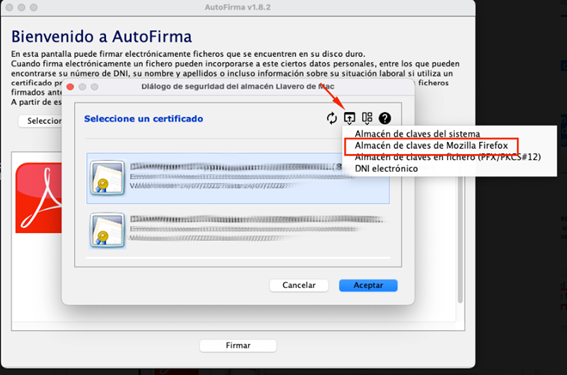
Idazki Desktop
Add the PKCS#11 component to Idazki Desktop.
When you open the application of Autosignature, attach the document to sign and press signature only certificates are displayed hosted in the system key store, but if we configure the certificate store of Mozilla Firefox, may use the certificates managed by the Centre, as indicated in the first paragraph.
To add the PKCS#11 component to the Idazki Desktop application, follow these steps:
– Locate the “Idazki Desktop” application in Finder and right-click and select “Show package contents”:
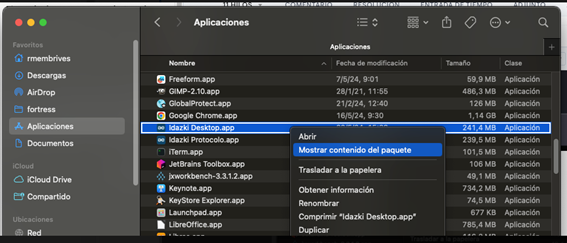
– Open the Contents/Java/pkcs11.properties file with the TextEdit application and add the path to the PKCS#11 component in the last line:
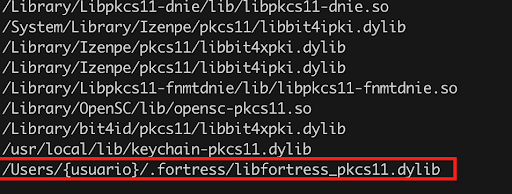
Replacing {user} with the user code
– You need to repeat these steps also for the application “Idazki Protocol.app
From the following page you can check if the Idazki application displays the Fortress Desktop certificates correctly: