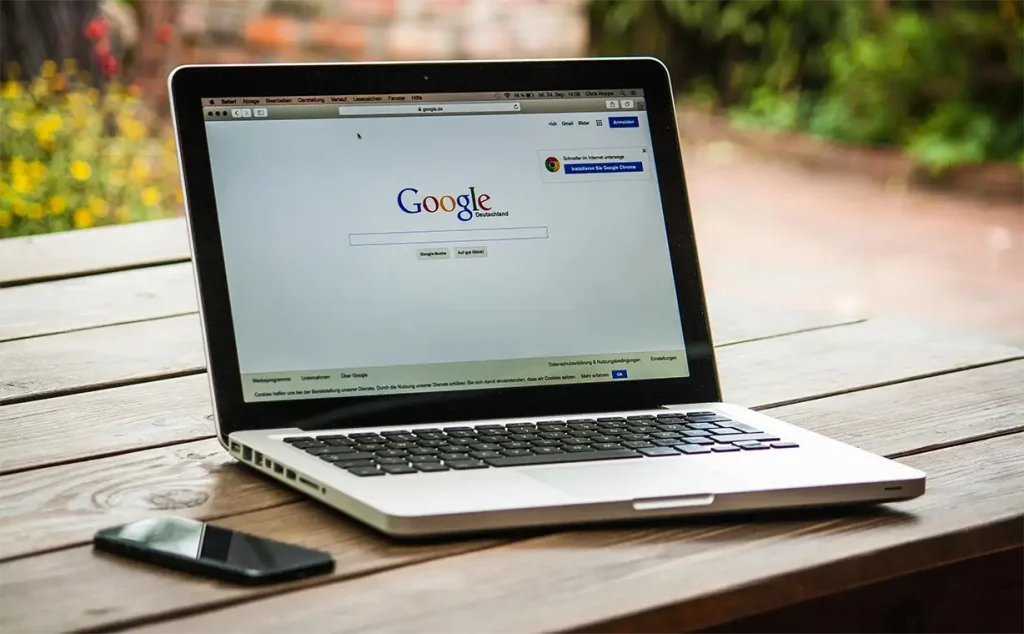To clear cache from Google Chrome, follow the steps below:
- In the upper right part tap on the three-point icon.
- Click «More tools»
- On the drop-down menu click «Clear browsing data»
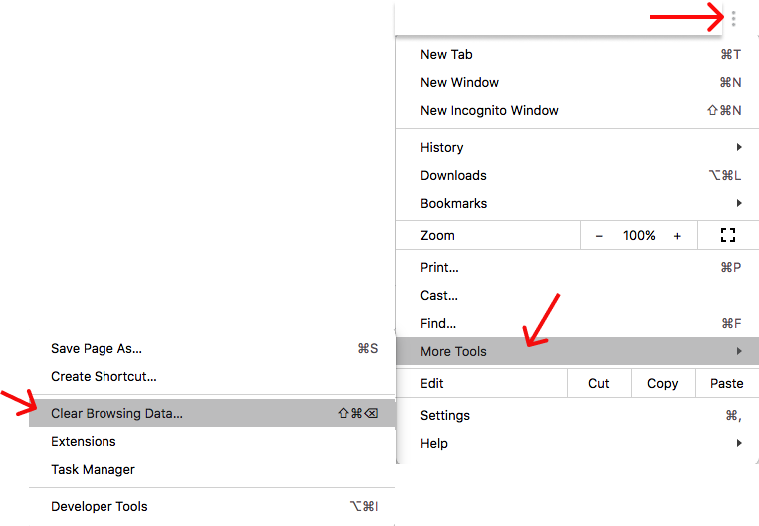

4. On time select «all time»
5. We tick «Cached images and files» checkbox and also tick «Cookies and other site data» if it wasn’t checked before.
6 .Finally, tap on «Clear data»
Firefox
To clear cache from Firefox, please follow the steps below:
1. In Menu, please press «Preferences»
2. Go to «Privacy & Security» and tap on «History»
3. Look for Cookies and Site data, and click on «Clear data»
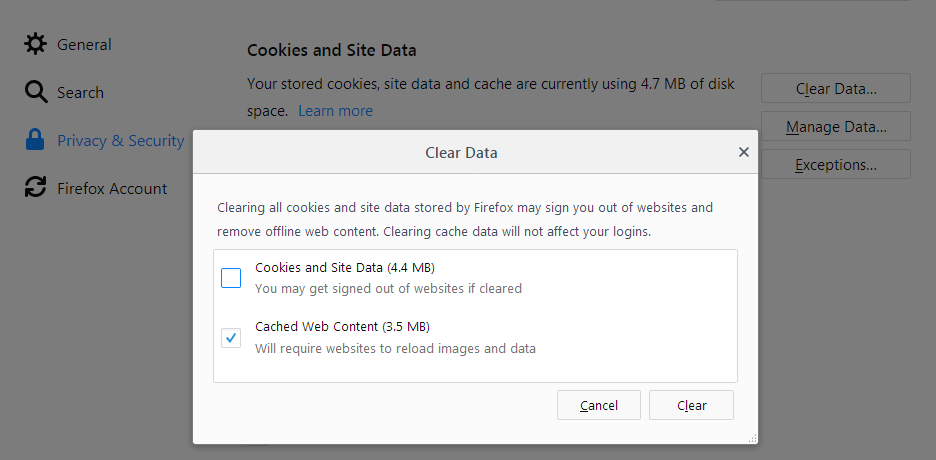
4. Uncheck the «Cookies and Site data» box
5. Once you have checked the Cached Web Content box, click «Clear»
6. Close the about:preferences page. Any changes you have made will be automatically saved.
Internet Explorer
To clear the cache in Internet Explorer, follow these steps:
1. Open Internet Explorer
2. Go to Settings, and then click on «Safety»
3. Click «Delete browsing history»
4. Check the Temporary Internet files and website files option
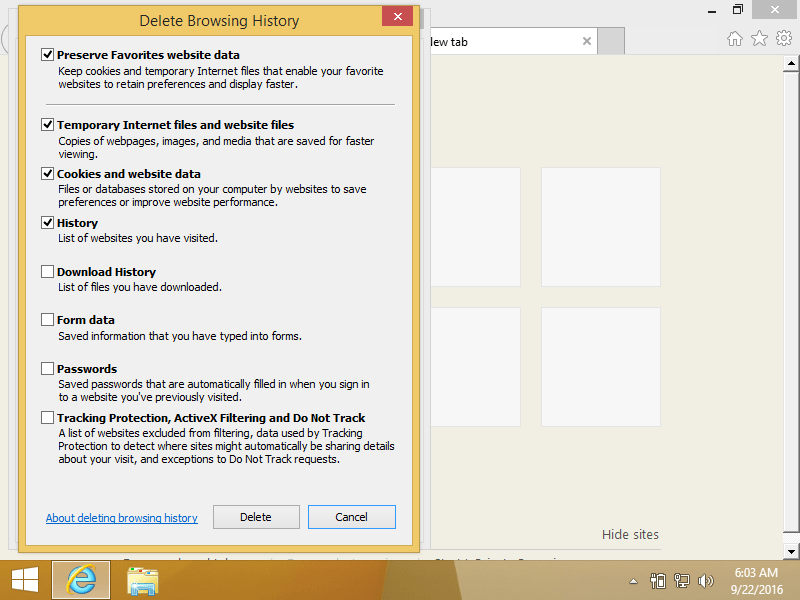
5. Click «Delete»
6. A confirmation message should appear
7. Restart Internet Explorer